Image Lightbox, Responsive and Touch‑friendly
As for the image lightboxes, I have always lacked simplicity for them. I mean not only the visual design, but the overall experience: from implementation to UX. All due respect, but I have never liked any of these light-fancy-face-boxes. They all were solving problems that just don’t exist: lots of unwanted features by default, total mess in markup, no native behavior for touch screens. I was working on a project and needed an image lightbox that solves these problems. I needed a lightbox only for images, not video, text, and iframes at once. I made ImageLightbox.js.
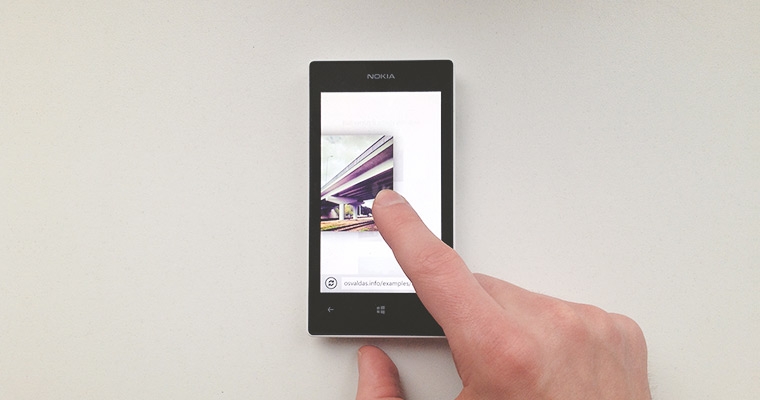
Features
- Ascetic. No captions, navigation buttons or background cover by default. Nothing that would distract user from the main purpose. That’s why I enjoy pointing out Jony Ive’s observation: “An indicator has a value when it’s indicating something, but if it’s not indicating something, it shouldn’t be there”. I think it is the most common thing that designers forget to solve.
- Minimalistic. No bunch of default raster image files that fail on higher resolution screens. Just one source file which is only 4kb in size when minified. No messy markup. Just one simple element –
<img>. - Extensible & configurable. If the default functionality is not enough, you can easily extend the plugin with custom JavaScript functions, change the settings or use a couple of useful method functions.
- Responsive and touch-friendly. The most trending topics in web design and they are here. Images fit to any screen size and are swipe-able (native behavior) on touch capable devices.
- iOS, Android and Windows Phone compatible. As well as desktop versions of Safari, Chrome, Firefox, Opera and Internet Explorer.
- jQuery 1.x, 2.x, 3.x compatible. Just saying.
- Preloads next image. While user is viewing the current picture, the plugin silently preloads the next picture which shows up without any delay when respective action is triggered.
- Uses CSS transform and transition for moving images. Turns out CSS’s
transformperforms better thanleft(as well asright,top,bottom). But the plugin falls back on left if a browser does not supporttransform. - Interacts with keyboard. Standard, but essential Arrow Left, Arrow Right to switch images and Esc to quit the lightbox.
HTML
As I mentioned earlier, the plugin produces a single-element markup by default:
<img src="picture.jpg" id="imagelightbox" />CSS
No default CSS. Everything is up to you. The minimal configuration I recommend is:
#imagelightbox{
position: fixed;
z-index: 9999;
-ms-touch-action: none;
touch-action: none;
}position value can be anything, but in most cases fixed will produce what’s expected. Configure z-index to anything that fits your context best. touch-action: none removes the default touch manipulation from the element.
JavaScript
Source: imagelightbox.js (uncompressed; 9kb) and imagelightbox.min.js (minified; 4kb).
The plugin takes the advantage of jQuery. That means the plugin code or file must follow jQuery code or file. An example of the basic implementation:
<script src="jquery.js"></script>
<script src="imagelightbox.js"></script>
<script>
$(function() {
$('a').imageLightbox();
});
</script>ImageLightbox() accepts some options. The defaults are:
$(selector).imageLightbox( {
selector: 'id="imagelightbox"', // string;
allowedTypes: 'png|jpg|jpeg|gif', // string;
animationSpeed: 250, // integer;
preloadNext: true, // bool; silently preload the next image
enableKeyboard: true, // bool; enable keyboard shortcuts (arrows Left/Right and Esc)
quitOnEnd: false, // bool; quit after viewing the last image
quitOnImgClick: false, // bool; quit when the viewed image is clicked
quitOnDocClick: true, // bool; quit when anything but the viewed image is clicked
onStart: false, // function/bool; calls function when the lightbox starts
onEnd: false, // function/bool; calls function when the lightbox quits
onLoadStart: false, // function/bool; calls function when the image load begins
onLoadEnd: false // function/bool; calls function when the image finishes loading
});It also has a couple of method functions, as mentioned:
var $instance = $(selector).imageLightbox();
$instance.switchImageLightbox(index);
// switches to the other image; accepts integer argument (an index of the desired image)
$instance.quitImageLightbox();
// quits the lightbox
$instance.addToImageLightbox($('a.is-new'));
// adds new imageExamples
Plugin without demo is a rhyme without reason. I have crafted a few practical examples how ImageLightbox and its options can be used in real life.
You can contribute, follow the project on GitHub.
The most interesting part in making of the plugin was mastering touch events on Windows Phone. That’s what the next post will probably be about.
P.S. I have recently discovered Fluidbox which is another approach to view images and, which I liked about it most, basically matches the design principles I’ve mentioned at the beginning of the post.