Real-Time Search in JavaScript
What I meant was scanning the DOM of a page for text equivalents and showing the actual parts of the page, as well as hiding the irrelevant ones. I came up with the technique when I was designing Readerrr’s FAQ page. Take a look at the example:
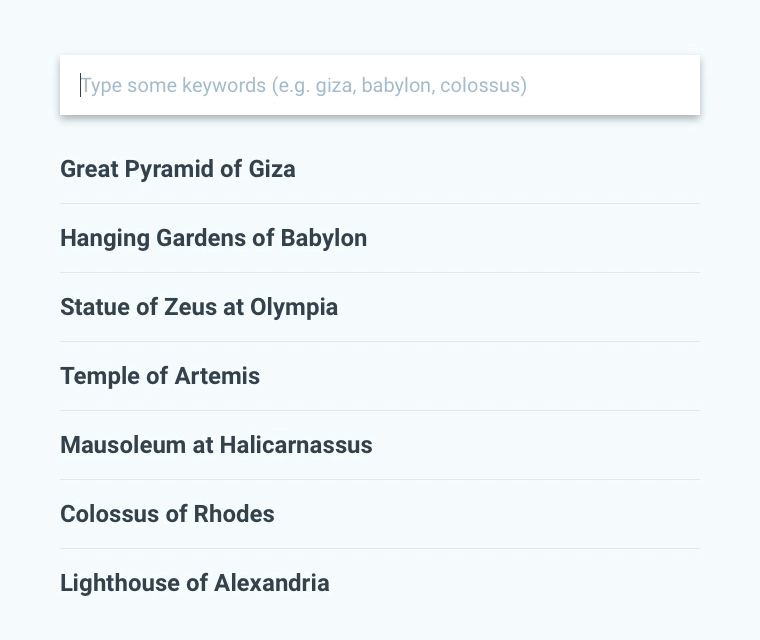
I have also implemented the solution here on my blog.
How it works
All simple. Let’s take the FAQ page as an example. Here’s a typical markup:
<h1>FAQ</h1>
<div class="faq">
<input type="search" value="" placeholder="Type some keywords (e.g. giza, babylon, colossus)" />
<ul>
<li id="faq-1">
<h2><a href="#faq-1">Great Pyramid of Giza</a></h2>
<div>
<p>The Great Pyramid of Giza <!-- ... --></p>
<!-- ... -->
</div>
</li>
<li id="faq-2">
<h2><a href="#faq-2">Hanging Gardens of Babylon</a></h2>
<div>
<p>The Hanging Gardens of Babylon <!-- ... --></p>
<!-- ... -->
</div>
</li>
<!-- ... -->
</ul>
<div class="faq__notfound"><p>No matches were found.</p></div>
</div>I wrote a tiny piece of JavaScript code to handle the interaction and this is how it works:
- When the page loads, the script indexes the content of all
li’s into browser’s memory. - When a user types text into the search field, the script searches for equivalents among the indexed data and hides the corresponding
li’s where no equivalents were found. If nothing found, a message is shown. - The script highlights the text equivalents by replacing phases, for example,
babylonbecomes<span class="highlight">babylon</span>.
Now, try it yourself:
Taking it further
Since I chose FAQ page as an example, there are some issues to deal with.
Toggling the answers
It is a good practice to hide the answers by default and show them only when user needs them, that is to say when they press the question:
.faq > ul > li:not(.is-active) > div {
display: none;
}$(document).on('click', '.faq h2 a', function(e) {
e.preventDefault();
$(this).parents('li').toggleClass('is-active');
});In the CSS part I use child combinator selector > because I don’t want to select and, therefore, to hide the elements of an answer, which may contain lists and div’s.
What if JavaScript is disabled
The user won’t be able to see the answers. Unless you show them by default or develop a JavaScript-less solution. To do this, take a closer look at these fragments of the markup:
<li id="faq-1"><a href="#faq-1">
The usage of fragment identifiers enables us to take the advantage of CSS’s pseudo selector :target:
.faq > ul > li:not(:target) > div {
display: none;
}Furthermore, the real-time search is not possible as well. But you can either provide a sever-side search possibility or hide the search field and so as not to confuse the user:
<html class="no-js">
<head>
<!-- remove this if you use Modernizr -->
<script>(function(e,t,n){var r=e.querySelectorAll("html")[0];r.className=r.className.replace(/(^|\s)no-js(\s|$)/,"$1$2")})(document,window,0);</script>
</head>
</html>I added a class name no-js to <html> element. The <script> part removes that class name. If JavaScript support is disabled in a browser, the class name won’t be removed; therefore:
.no-js .faq input {
display: none;
}The no-js is a very handy technique, you can use it site-wide.
Improving UX
If there is only one list item that matches user’s query, it is a good practice to automatically show the content of that item, without requiring to press the title. To see what I mean, head over the GIF at the beginning of the post.
Hidden keywords
Here on my blog I have a filterable list of blog post titles only. Each post has some related keywords assigned. So, during the search, how do I make an item discoverable even if the title does not consist of a particular keyword? For example, how can I make the entry “Real-Time Search in JavaScript” visible if a user entered “jquery”? Yes, exactly, that is adding keywords and hiding them with CSS:
<li>
<h2><a href="/real-time-search-in-javascript">Real-Time Search in JavaScript</a></h2>
<p class="hidden-keywords" aria-hidden="true">jquery filter input html css</p>
</li>.hidden-keywords {
display: none;
}A simple trick but not always that obvious.
You will find two versions of the code in the source of the demo: without dependencies and jQuery-dependent. These versions are also divided into three groups of code so you can adapt only what your project needs.