Service Worker gotchas
Service Worker has already been here for a while: since 2015–09 it has been fully supported in Chrome/Opera and if compared to what we have today it has gone a promising way of improvements, bug fixes, became more easily debuggable and is supported much widely (hello Firefox). That led us into using the technology in production and implementing it in our kollegorna.se website, as well as some client projects. We've learned there quite a few gotchas to grasp in order to get Service Worker working correctly…
Here is the list of what I'll be overviewing in the article:
- Service Worker is a part of Progressive Web Apps
- What Service Worker is for
- Registering a Service Worker
- HTTPS and localhost
- Service Worker working scope
- ES6: to be or not to be?
- "Offline" page
- Service Worker lifecycle and events hierarchy
- Critical and non-critical resources
- Service Worker strategies
- Serving "offline" image
- Garbage in cache is your problem
- Service Worker and DOM
- Service Worker for multilingual website
- Service Worker is backend-dependent
- Debugging Service Worker
Service Worker is a part of Progressive Web Apps
Service Worker is a part of Progressive Web Apps - a set of means for making websites accessible, functional… and annoying when not used properly (I'm talking to you, Web Push Notifications). The term of Progressive Web Apps was born at Google and is defined by several conceptual terms that you probably already know, but the latest and most exotic ones are: Web App Manifest, Web Push Notifications, Web App Install Banners.
What Service Worker is for
The best thing about Service Worker is that it enables you to cache static HTML documents, assets and be completely in control of what you are serving to the user. It means that if cached previously your website can be available to the user who has no Internet connection or if your server went down. You can also serve the cached documents and/or assets even if there are no technical issues and that results in much faster website load times. Sounds like fun? With the great power comes responsibility - you'll have to take care of cache size, make sure it's not exceeded and consists of the latest version of assets.
Registering a Service Worker
Think of Service Worker as a JavaScript file - serviceworker.js. The very first step in this journey is to tell the browser your website has a Service Worker that you want to register:
// a check if the technology is supported by browser
if('serviceWorker' in navigator) {
navigator.serviceWorker.register('/serviceworker.js');
}It is that simple but here's the first gotcha discovered and documented by Jeff from Google:
For example, the Google I/O 2016 web app features a short animation before transitioning to the main screen. Our team found that kicking off the service worker registration during the animation could lead to jankiness on low-end mobile devices. Rather than giving users a poor experience, we delayed service worker registration until after the animation, when the browser was most likely to have a few idle seconds.
Similarly, if your web app uses a framework that performs additional setup after the page has loaded, look for a framework-specific event that signals when that work is done.
Because you can choose when to install Service Worker you should pick the idle moment for it. Here's the rough hypothetical code visualisation of the quote above
if('serviceWorker' in navigator) {
document.querySelector('.hero').addEventListener('animationend', function () {
// service worker is registered only when the animation ends
navigator.serviceWorker.register('/serviceworker.js');
});
}
// ---
App.init({
// config
complete: function() {
// service worker is registered only when the app is initiated
if('serviceWorker' in navigator) {
navigator.serviceWorker.register('/serviceworker.js');
}
}
});Anyway, if your website is simpler than that, still the minimum recommendation is registering the worker only when the page has been fully downloaded so that it doesn't slow down the other probably more important processes on your website:
if('serviceWorker' in navigator) {
window.addEventListener('load', function() {
navigator.serviceWorker.register('/serviceworker.js');
});
}HTTPS and localhost
Another gotcha is that in order to get the Service Worker going your website must be accessible via HTTPS protocol or localhost due to security reasons. The later only serves for development purpose. Despite the fact that Service Worker is operative through localhost it won't work through the IP of your internal network, like 192.160.0.100 or similar.
Service Worker working scope
The location of serviceworker.js file on the server is a gotcha as well: the worker will only operate on its current and child paths. In other words if the location of Service Worker file is kollegorna.se/serviceworker.js, it will work on the entire site (origin), even if I am browsing here kollegorna.se/ or there kollegorna.se/i/am/here.
As you might have realized having the file on kollegorna.se/about/serviceworker.js won't invoke the worker when browsing on kollegorna.se/ nor kollegorna.se/contact.
Note that domains and subdomains all are different origins, so for example the worker on kollegorna.se/serviceworker.js will not operate when browsing on labs.kollegorna.se. Placing multiple worker files will get you going.
ES6: to be or not to be?
It is completely safe to use the renewed JavaScript syntax in your serviceworker.js file, because browsers which support ES6 syntax also support Service Workers. However, I wouldn't recommend using the new syntax for code that registers Service Worker, unless you use a transpiler. Otherwise JavaScript errors will be thrown for users whose browser won't be able to interpret the new syntax.
I will be using ES6 syntax and functions for Service Worker file related code examples here in the article. I encourage you too as it's not the future anymore, it is the present.
“Offline” page
Berry on the cake: besides coding a Service Worker, you should also make a custom "offline" page with its own URL (e.g. /offline/) which is a part of Service Worker experience. It will be displayed when a requested page is inaccessible due to internet connection problems or server failure. The how to – later in the article. Our "offline" page at Kollegorna is pretty simple:
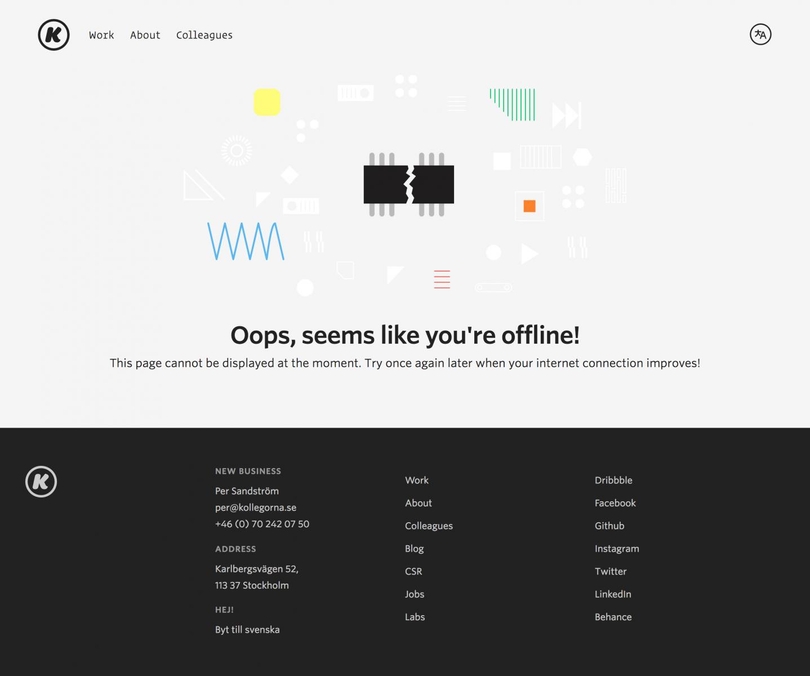
Service Worker lifecycle and events hierarchy
Each time the user visits your website, the browser downloads the worker's file. If it is a repetitive visit and the file has been downloaded before, the browser compares them both. If there's at least a byte's difference, it's considered there's a new Service Worker available, so it get's registered and the old one is deleted. That is called worker's lifecycle. Le roi est mort! Vive le roi!
Once the worker file has been registered, the browser then acts by the instructions defined in that file. Actually the browser triggers few events on different occasions. All we need to do is to catch them and act accordingly, be it to cache a file or respond with a resource. Some events are triggered only once in worker's lifecycle and some - multiple of times. Take a look at the scheme to see who is who:
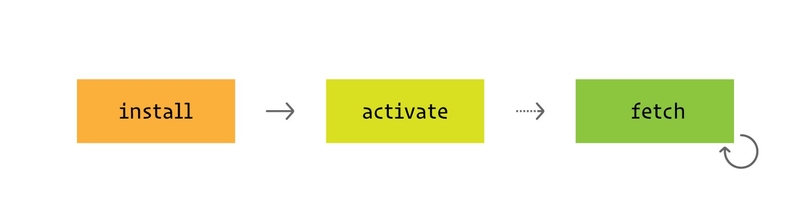
As you see, it all starts with install event which is fired only once in worker's lifecycle. It is responsible for installing the service worker and initially caching the most important pages and assets of a website:
self.addEventListener('install', event => {
// ...
});Then there's activate event which is also fired only once in a lifecycle after the install event and we will use it for deleting the old documents and files from cache:
self.addEventListener('activate', event => {
// ...
});Finally - fetch. It's so powerful that it lets you kinda intercept HTTP requests and return relatively anything you want. It is fired on each HTTP request and for each request separately, for example: say you have a tiny website which consists only of index.html, app.css, app.js. files. When the user navigates to the website, the fetch event is triggered for each resource (three times in total) where you can choose what to return, be it a fresh page/asset or a copy from the cache.
self.addEventListener('fetch', event => {
// ...
});Critical and non-critical resources
You can choose to cache the initial resources along with the worker's installation. It's up to you picking a few most important ones, but usually they are a homepage, a pair of main CSS, JS files and of course "offline" page - this is enough for a basic offline experience.
The gotcha here is that Service Worker is installed only when the initial resources are downloaded by a browser, consequently it is very important not to overload the process with too many files. Otherwise if the user spends a very small amount of time on the website and/or also has a slow internet connection the worker might not get installed at all.
Now let's make a use of install event:
const criticalResources = [
'/',
'/offline/',
'/assets/css/main.css',
'/assets/js/main.js'
];
const cacheCriticals = () => {
return caches.open(version).then( cache => {
return cache.addAll(criticalResources);
});
};
self.addEventListener('install', event => {
event.waitUntil(
cacheCriticals().then( () => self.skipWaiting())
);
});Here we have criticalResources array of the stuff we want to always be available for our worker (and thus users). Then there is a function cacheCriticals which is executed in an asynchronous manner. The function kinda opens a cache room for the resources and puts them in there. The sign text on the door is a value of a custom variable version which I elaborate on later in the article.
Since it is recommended to have a very limited amount of critical resources, we can have an additional array of files that does not block an installation of our worker. Therefore we can enrich our strategy for install event with "critical" and "important, but not critical"lists. Benefits are we get the worker installed as soon as possible along with the criticalscached whereas the resources from the new array will be cached asynchronously and only if/when possible. In order to achieve this, let's create an additional array and modify the function:
const otherResources = [
'/about/',
'/contact/',
'/services/'
];
const cacheCriticals = () => {
return caches.open(version).then( cache => {
cache.addAll(otherResources); // important, but not critical resources
return cache.addAll(criticalResources); // critical resources
});
};The return statement is important here as it labels a prerequisite for the worker to be installed.
Service Worker strategies
Let's move over to fetch event which is a cornerstone. As I mentioned, there are two ways to operate when the request for a resource knocks on – it's online-first and offline-first. The gotcha here is that you can choose different give-it-to-me strategies for each type of resource. I'd exclude three common Service Worker strategies:
Online-first everything
This means serving resources from the network first and falling back to the cache storage for the failed network requests. This is probably the safest strategy as it eliminates the chance of serving an outdated content for Internet-connected users and provides a fallback for disconnected ones. However, the strategy provides no gains in page download performance for the online users.
self.addEventListener('fetch', event => {
event.respondWith(
// try fetching a resource from the network
fetch(event.request).then(response => {
// cache the resource and serve it
let responseCopy = response.clone();
addToCache(event.request, responseCopy); // this is a custom function, I'll elaborate on it later
return response;
})
.catch(() => {
// the resource could not be fetched from network
// so let's pull it out from cache, otherwise serve the "offline" page
return caches.match(event.request).then(response => response || caches.match('/offline/'));
});
);
});Offline-first everything
It's serving resources from cache first but falling back to network request if the resource hasn't been cached previously. The advantage here is that your website loads faster if cached: there will be no need for some network requests as things are pulled out right from the user's device.
self.addEventListener('fetch', event => {
event.respondWith(
// check if the resource was cached before
caches.match(event.request).then(response => {
// serve the resource if cached, otherwise fetch it through the network
return response || fetch(event.request).then(response => {
// cache the newly fetched resource and serve it
let responseCopy = response.clone();
addToCache(event.request, responseCopy); // this is a custom function, I'll elaborate on it later
return response;
})
.catch(() => {
// serve "offline" page if it couldn't be fetched from network
return caches.match('/offline/');
});
});
);
});Performance gains are visible to the naked eye, but every bean has its black: a chance exists your users may be served with an outdated content. When the user comes to your website for the first time our Service Worker is installed and the critical resources along with a version number are stashed into the browser's cache. After a while the user returns to your homepage which, let's say, displays a list of your latest blog posts. The worker then immediately checks if the requested HTML document had been cached previously and serves it from there if the answer is true. So in that case if you published a new blog post before the user returned to your website they would not be able to see the post in the list because the homepage was served from the cache. After rendering the homepage our worker then detects that there is a change in the resource's version number and deletes the HTML document from cache. Therefore in order to see the updated page the user should refresh it. This may not be a huge problem for representative websites, but vise-versa for frequently updates ones.
Offline-first assets and online-first HTML documents
It's a combination of the first two strategies, but differentiated per resource types: offline-first assets and online-first HTML documents. The strategy partly solves the offline-first's refresh problem and so makes sure the users are always entertained with the latest content. The good thing is that you can check the request headers and so determine a type of the resource:
self.addEventListener('fetch', event => {
const type = event.request.headers.get('Accept');
// network-first for HTML documents
if(type.includes('text/html')) {
event.respondWith(
// respondWith code from network-first section
);
}
// cache-first for assets
else {
event.respondWith(
// respondWith code from cache-first section
);
}
});This could be very suitable for CMS-based websites as you don't need to manage cache on every database update (content insertion). That's exactly what we adopted to our client's WordPress based site.
Serving "offline" image
We have already learned how to cache and serve the "offline" page and turns out we can do the same with images: cache and serve a custom image for the image-type requests that failed. Another one nifty UX improvement, design is in details:
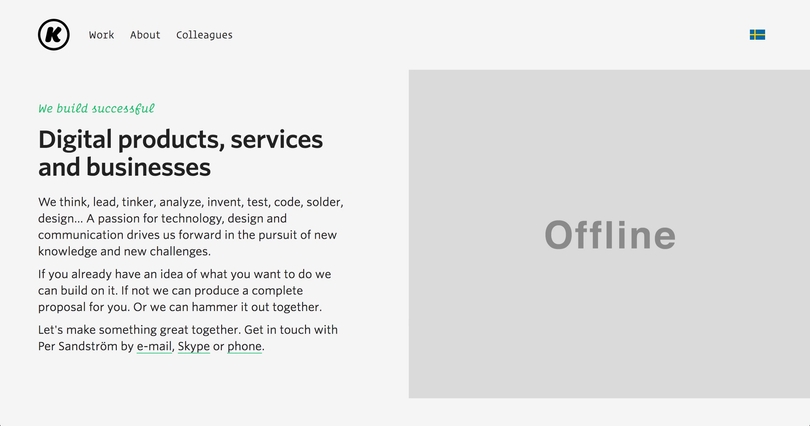
Actually there are at least two ways of implementing the "offline" image:
Inlined in worker's file
If the image is technically simple you can Base64 it or ideally have it in SVG format which is a complete win: the image is resolution-independent, style-able, easily maintainable.
event.respondWith(caches.match(request).then(response => {
return response // cache-first
|| fetch(request).then(response => { // network
// ...
})
.catch(() => { // offline
if(type.startsWith('image')) {
return new Response('<svg...', {headers: {'Content-Type': 'image/svg+xml', 'Cache-Control': 'no-store'}});
}
else {
// ...
}
});
}));Standalone file
If the image is more like a photo and Base64 or SVG conversion would not be rational, you ought to have it as a separate file placed on a server. Of course you should cache it as a critical resource when install event occurs and then it can be served like a typical resource:
event.respondWith(caches.match(request).then(response => {
return response // cache-first
|| fetch(request).then(response => { // network
// ...
})
.catch(() => { // offline
if(type.startsWith('image')) {
return caches.match('/offline.jpg');
}
else {
// ...
}
});
}));Garbage in cache is your problem
It's a sign of a really bad UX if your users are disturbed with error messages about exceeded memory quota. Therefore it's us who have to take care of the contents of cache, because browsers have no mechanisms for deciding whether the particular resources should be deleted or not.
Versioning
And so here the resource versioning kicks in. It begins by defining a version number or a key that will be used for caching new and deleting the old stuff. Instead of putting everything into a single place we will distribute different resource types across their own cache "rooms":
const version = '1-',
criticalsCacheName = `${version}critical`,
otherCacheName = `${version}other`,
imagesCacheName = `${version}images`;Remember the addToCache function we used under the fetch event? Let's improve it by making it to accept an additional parameter – cache room name:
const addToCache = (cacheName, request, response) => {
caches.open(cacheName).then(cache => cache.put(request, response));
};The version number should be incremented along with every website update. Well, maybe not always "with every" - this depends on your Service Worker strategy. So with every increment pushed a new cache party is created in the browser. Resources are grouped by version numbers like this:
'1-critical': [
'/',
'/about/',
'/offline/',
// ...
],
'2-critical': [
'/',
'/about/',
'/offline/',
// ...
],
//...In order to keep the cache lean, we should aways delete groups from previous lifecycles of the worker. Let's take an advantage of the activate event and clean up the old stuff:
const clearOldCaches = () => {
return caches.keys().then(keys => {
return Promise.all(keys.filter(key => !key.startsWith(version)).map(key => caches.delete(key)));
});
};
self.addEventListener('activate', event => {
event.waitUntil(clearOldCaches().then(() => self.clients.claim()));
});In our case, having the current version key equal to 2-critical will delete the 1-critical as the condition !key.startsWith(version) is fulfilled: !'1-critical'.startsWith('2-').
Additional cache control
As I mentioned previously, this event is fired only once in a worker's lifecycle. The worker can live a long life therefore there is an increased chance the cache size may get exceed. A really good mechanism for wiping the dust was suggested by Jeremy Keith. We can kinda create a custom event and send a trigger-like signal from the website to our Service Worker. An additional code next to worker's file registration:
if('serviceWorker' in navigator) {
navigator.serviceWorker.register('/serviceworker.js');
if(navigator.serviceWorker.controller) {
navigator.serviceWorker.controller.postMessage({'command': 'trimCache'});
}
}The message will be posted on every page visit - we can catch it and react accordingly, i.e. leave only a particular amount of resources by deleting the rest of them.
const trimCache = (cacheName, maxItems) => {
caches.open(cacheName).then(cache => {
cache.keys().then(keys => {
if(keys.length > maxItems)
cache.delete(keys[0]).then(trimCache(cacheName, maxItems));
});
});
};
self.addEventListener('message', event => {
if(event.data.command == 'trimCache') {
trimCache(otherCacheName, 50);
trimCache(imagesCacheName, 25);
}
});We're not just keeping the cache size sane, but also ensuring we have the critical resources available since we do not apply trimming for criticalResources room.
Since we're separating our cache into several rooms, it's important to make sure the resources go where they are supposed to. Here's an improvement on how we cache things under fetch event:
if(criticalResources.includes(url.pathname))
addToCache(criticalsCacheName, request, responseCopy);
else if(type.startsWith('image'))
addToCache(imagesCacheName, request, responseCopy);
else
addToCache(otherCacheName, request, responseCopy);Omitting thrid-party resources
Websites usually contain various thrid-party resources like JS, CSS, image files, etc. Combine those kilobytes throughout the entire site and you may find yourself trying put an elephant into a canary's cage. Therefore omitting those resources by default and having a list of exceptions if needed is a good practice:
var thirdPartyExceptions = [
'https://code.jquery.com/jquery.min.js',
// ...
];
// ...
event.respondWith(fetch(request).then(response => { // network
// cache only resources from this domain as well as the exceptions
if(location.origin === url.origin ||
thirdPartyExceptions.includes(url.href)) {
// addToCache use
}
return response;
}))
// ...location is a global variable associated with the worker. With the code above we only allow resources from the server the website is hosted at as well as the exceptions.
Forcing serviceworker.js file renewal
Remember when I mentioned that the browser tries to redownload serviceworker.js file on every page request made by the user? Well, that's the theory. But in practice serviceworker.js file updates does not necessarily always have an instant reflection in the browser. Consequently, a chance exists that some of your users will see the outdated content even if there's fresh stuff available. In order to overcome this and have a new Service Worker lifecycle started as soon as the file is updated, I added a server-level configuration targeted to serviceworker.js file which tells the browser and the computer do not ever cache this file.
Apache way
<Files serviceworker.js>
FileETag None
Header unset ETag
Header set Cache-Control "max-age=0, no-cache, no-store, must-revalidate"
Header set Pragma "no-cache"
Header set Expires "Wed, 11 Jan 1984 05:00:00 GMT"
</Files>Nginx way
server {
location ~* (serviceworker\.js)$ {
add_header 'Cache-Control' 'no-store, no-cache, must-revalidate, proxy-revalidate, max-age=0';
expires off;
proxy_no_cache 1;
}
}Service Worker and DOM
Service Worker does not have a direct access to DOM at all, which means manipulating it is not possible. No window nor document variables are present, meanwhile globally available self variable points to WorkerGlobalScope, not Window like we are used to.
Anyway, just like we have proved before, we can still make a website and a Service Worker to communicate directly. postMessage does this in "to Service Worker" direction and looks like it is also possible to do it in "to website" direction as well.
Service Worker for multilingual website
Obviously, you may want to enrich the initial cache with more than just one language:
const criticalResources = [
'/sv/',
'/en/',
'/sv/offline/',
'/en/offline/',
],
otherResources = [
'/sv/projekt/',
'/sv/om/',
'/sv/kollegor/',
'/sv/blogg/',
'/en/work/',
'/en/about/',
'/en/colleagues/',
'/en/blog/',
];But the gotcha lies behind the "offline" page: wouldn't it be nice to have an "offline" page enabled for each language?
const appLangs = ['en', 'sv'],
url = new URL(event.request.url);
event.respondWith(
fetch(event.request).then(response => {
// ...
return response;
})
.catch(function() {
let lang = url.pathname.substr(1, 2);
lang = appLangs.includes(lang) ? lang : appLangs[0];
return caches.match(`/${lang}/offline/`);
})
);Before serving the "offline" page the code above checks the first two characters of URL of the requested resource for a language code. It also verifies if this code is available in the languages list otherwise it picks the first entry from the list which is treated as a default.
You may adapt this accordingly to your multilingual URL strategy. My example relies on what we have here at Kollegorna: all of the page addresses start with language code.
Service Worker is backend-dependent
In one of the previous sections of the article we realized the importance of versioning. The method of updating a value for version variable depends on your backend system and Service Worker strategy. If you are not looking to automate everything or got a simple static website that does not rely on a CMS, you may just edit Service Worker file manually and increment the variable's value or enter something random when updating the site.
The real fun begins if you prefer to have everything fully automated. For example, you've got a Wordpress based website and gone the offline-first approach way. In order to get the version number incremented on content updates you can write a custom hook function called when inserting or updating a post:
function update_sw_version() {
// writes serviceworker.js file with a new value for "version" variable
}
add_action('save_post', 'update_sw_version');We have enabled automated Service Workers on Trellis (Wordpress LEMP stack) and Middleman (static site generator) based sites, but I will elaborate on this in my future articles.
Debugging Service Worker
I found Chrome DevTools to be a very handy tool for debugging Service Workers. It has this nice Network Throttling feature which makes it easy to simulate offline experience:
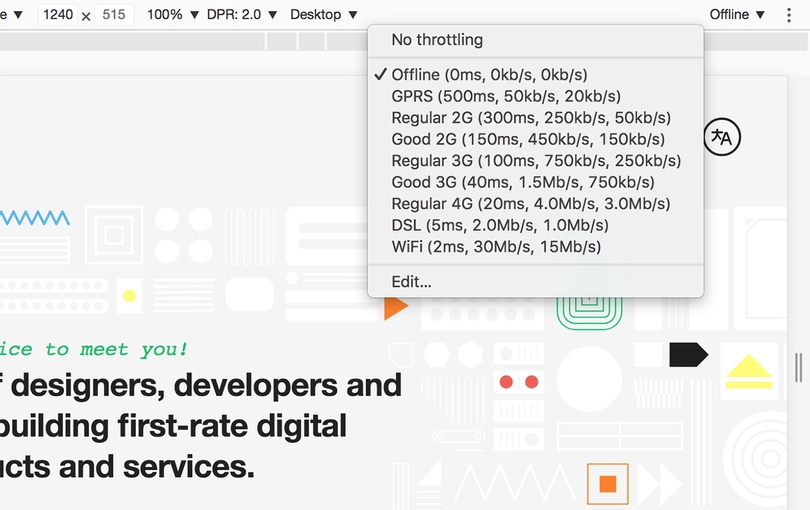
Debugging worker might be tricky sometimes, because you first have to unregister the current worker before testing the updated code, otherwise you'll find yourself doing a Sisyphus work - investigating the old code. In Chrome you can unregister the worker manually via DevTools → Application → Service Workers:
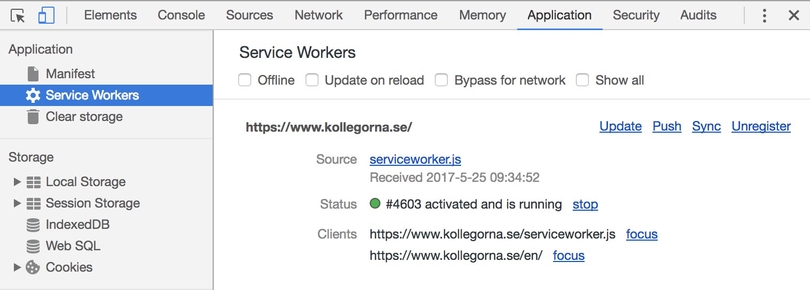
In some cases I find Clear Storage to work better for me as it completely wipes out all the cached stuff and I am always served with the latest one when debugging:
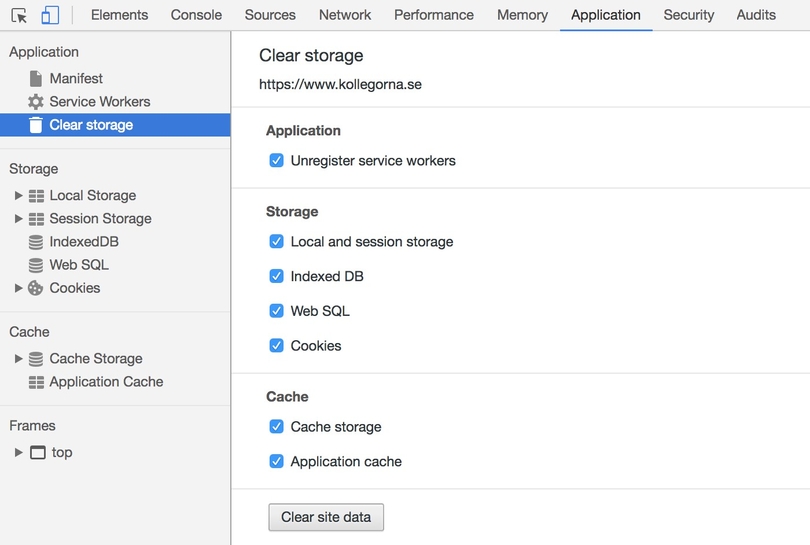
Since Service Worker is a relatively new technology it could not do without alteration on interpreting various rules and directives. Therefore always be sure to test your worker on the future browser releases like Chrome Canary or Firefox Developer Edition.
Once you have your worker up and running, you can reasonably hope for 100/100 score on Chrome's website performance evaluation tool - Lighthouse:
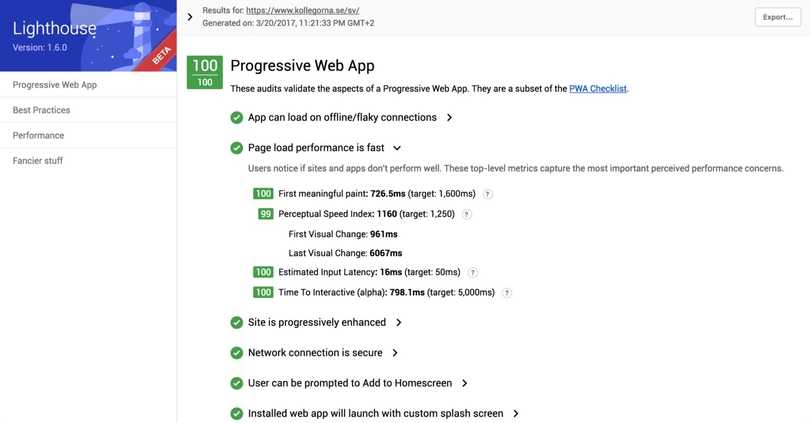
Let me end up the article with an advice: don't ever take Service Worker code advices for granted. Always test them, because adaptations are very individual and what worked for one doesn't automatically mean it will work for you.